- ·上一篇文章:索尼Sony推出新一代S Series系列XQD卡 最高可达168MB/s
- ·下一篇文章:微软公布8月份安全公告9个补丁
微软教你如何将Gmail转移到Outlook.com
微软前不久刚刚发布了新一代邮件服务Outlook.com,微软为此提供了了如何从老旧的Hotmail转移到新Outlook上来,本周,微软教你了如何从Google的Gmail服务上转移到Outlook。
第一步:注册一个Outlook的帐号
第二步:告诉Gmail当收到新邮件通知Outlook
1.登录你的Gmail帐号。
2.点击“Add a forwarding address”按钮,然后将你的Outlook。com的帐号输入进去。
3.确认帐号正确之后点击OK即可。
完成之后,Gmail会发送一份确认邮件到Outlook.com邮箱,返回Outlook.com点击“refresh”按钮,就能看到确认邮件了。打开邮件,点击确认链接。
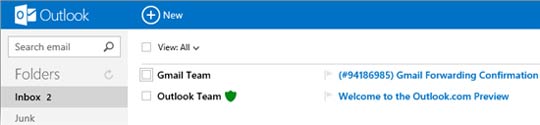
接下来要告诉Gmail转发邮件:
1.进入Gmail转发设定页面。
2.点击“Forward a copy of incoming mail to”选择项,输入Outlook.com账号,默认情况下,新邮件转发之后会在Gmail中留一个备份。
3.点击“Save Changes”,保存完毕。
第三步:让Gmai作为备份发送地址
要想Outlook发邮件时使用你的Gmail地址,需要点击Outlook.com右上角的“cog”设定选项,然后点击“More mail Settings”。(如果你注册Outlook.com时使用的是Gmail邮箱,就可跳过这一步了。)
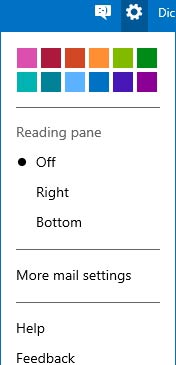
1.在“Managing your account”下,点击“Sending/receiving email from other accounts”。
2.然后进入“You can send mail from these accounts”,点击“Add another account to send from”。
3.在“Add an email address”输入框里输出你的Gmail账号,然后点击“Send verification email”。
4.现在,返回到Gmail邮箱的设定页面,可以看见Outlook发过来的验证邮件“Outlook: Verify your email address”,打开邮件点击验证链接,即可。
第四步:将Gmail的联系人转移到Outlook.com中
1.进入 People页面然后输入你的Gmail帐号和密码,点击“ down-arrow”就能轻松的实现连接。
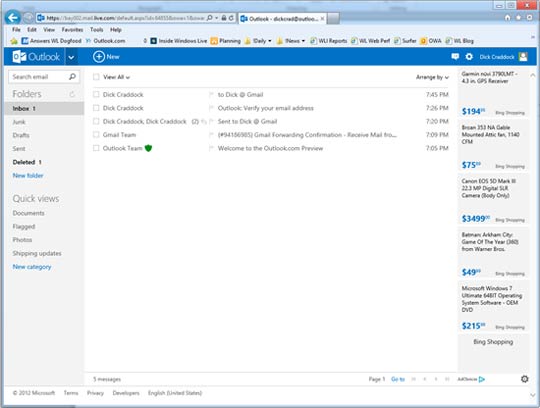
然后点击People
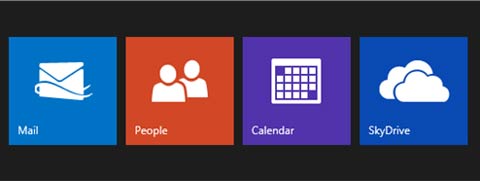
Tags:Gmail Outlook.com Outlook 微软邮件
相关资讯
其他资讯
- › 首款Android 4.0三星Galaxy Nexus手机将于11月17日发
- › iPhone版微信v5.3发布:社交加强
- › Avira更新 导致百万Windows错误检测
- › 劳斯莱斯新款敞篷车曜影(Dawn)将于9月8日发布
- › Haswell!技嘉数款Brix迷你电脑开卖
- › NVIDIA显卡驱动391.01 WHQL正式版发布!提升吃鸡性能
- › 三星新款17.3寸IVB高清游戏本NP700G7C开始预订
- › 索尼PS4 Slim/PS VR国行首发会宣布!带32款新游
- › LG首款144Hz刷新率电竞显示器24GM77-B国内开卖!1ms
- › 《最终幻想15》新Demo实测:分辨率不仅低还掉帧
